Control Overrides in SCADAConnect Simulator
The simulator user may want to control elements in the model in a different way than specified in the control statements in the Baseline scenario.
For instance, if a control is set up in the scenario to turn a pump on for 3 hours starting at 6pm, the user can define an Control Override to keep the pump on for an extra 3 hours (e.g. in the case of a fire event).
This can be done in the Simulator dialog by picking the ellipse button in the Control Overrides field. This opens the Control Overrides dialog. Pick New to create a new override.
The user is then prompted to pick the element to override. This includes pumps, pipes and most control valves.
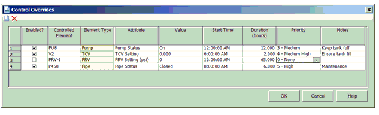
The columns in the Control Override are described below:
- Enabled? Should be checked if the user wants to use the override in the current simulation.
- Controlled element is the label of the element to be controlled.
- Element type is a read-only column identifying the type of element.
- Attribute is used to specify which setting or status is to be overridden. These are only to be used for control properties. For example, pipes can be open or closed but their diameter cannot be changed here.
- Value is the new status or setting. Status refers to on/off, open/closed properties while setting refers to continuous properties like pump speed.
- Start time is the time when the override begins.
- Duration is the length of time the override is in force.
- Priority is used to determine which control takes preference when there are conflicts between overrides.
- Notes can be used as reminders of why the override is being used.
Control overrides are saved with the Calculation options for a scenario. If the user wants to experiment with overrides but does not want to affect an existing scenario, then the user should create a new scenario with a new set of calculation options.